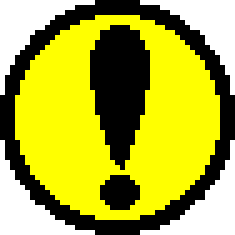■Notes
Note | If the target is not connected, the animation function cannot be used. Also, if a Model-S graphics box is connected, drawing operations cannot be performed while animation is running. |
|---|
■Registering objects
■Animation registration
When you select a bank to register, the bank name, registered object data, etc. will be displayed.
- no.: Object number
- Sets the number of the object set on the current document window.
- time: Playing time
- Set the time to display the object. (Unit: int = 1/60 second)
- offset(h,v): Playback position
- Sets the position where the object is displayed on the monitor window.
- flip: flip
- Set this to invert the object.
- Insert: Insert data before the selected object data.
- If object data is not selected, data will be added to the end of the bank.
- Delete: Delete the selected object data.
- If object data is not selected, the data at the end of the bank will be erased.
- Entry: Confirm the value of the selected object data.
- If object data is not selected, data will be added to the end of the bank.
If the read data is for one bank, it will be read into the currently selected bank.
If the read data is for 16 banks, a dialog will be displayed asking if you want to erase all data and read.
- □Save all:
- Check this to save data of all banks.
■Execution of animation
Also, during playback, it switches to a stop button.
Clicking this item will display a pop-up menu with a list of currently open document windows.
The display position of the object will be the location where the offset value of the animation data is added to this setting value.
■Execution of tone animation
- START:
- Specify the start address of the palette used for tone animation.
You can also specify the START value by clicking on the color list.
Palette changes will be performed in pallet units in order from the start address specified here. - LOOP:
- Specifies the number of palettes used for tone animation.
- WAIT:
- Specify the display time for one palette change. (Unit: int = 1/60 second)
 Run, stop button
Run, stop button rewind button
rewind button loop button
loop button ★ Graphic Tools Guide ★ SEGA Painter User's Manual/
★ Graphic Tools Guide ★ SEGA Painter User's Manual/