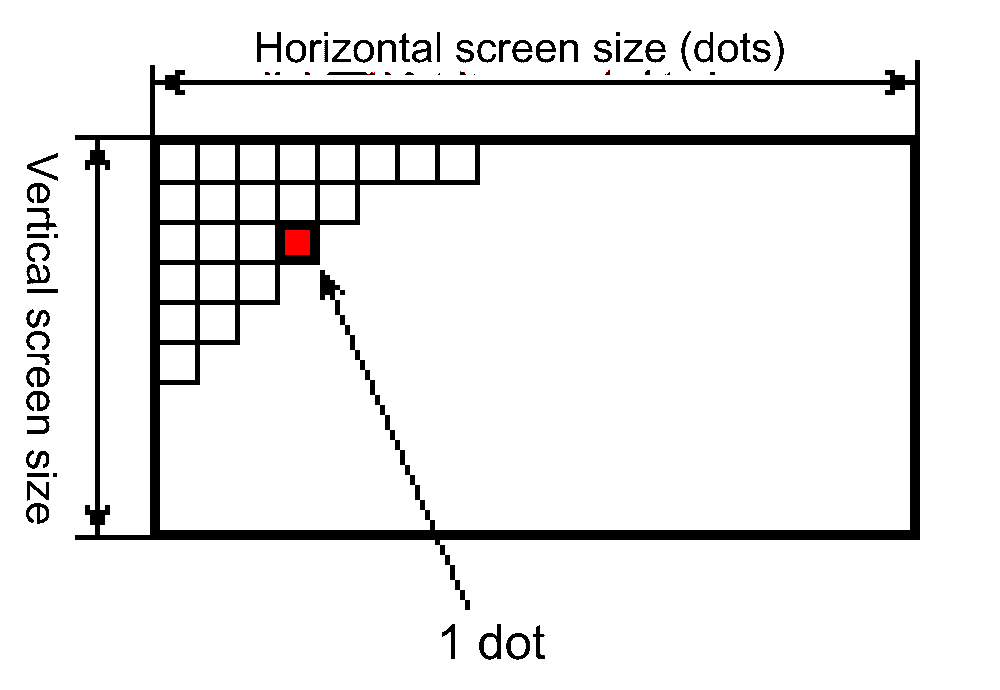■3.4 VDP2
The data defined in VRAM is read out according to the register settings and becomes the image data for each scroll screen. The image data of each scroll screen and the image data sent from VDP1 and external image circuit are prioritized for display according to register settings and become display image data. Furthermore, the display image data is converted to display color data and output to the TV (Figure 3.12).
Figure 3.12 VDP2 system configuration
No | Item | specification | remarks |
|---|---|---|---|
1 | TV screen | ・Horizontal resolution | Vertical resolution 256 and 512 pins |
2 | charactor | ・Character size | Bitmap method is also possible |
3 | Normal scroll surface | ・Maximum number of simultaneous display screens: 4 | |
4 | rotating scroll surface | ・Maximum number of simultaneous display screens: 2 | When displayed on two sides, normal screen |
5 | window | ・2 normal windows | |
6 | priority | ・Programmable priority setting for each screen | |
7 | Screen processing | ・Color calculations can be performed on up to 4 screens |
Figure 3.13 Scroll and priority function
Scroll function ────┬─ Enlarge/reduce
├─ Line scroll
├─ Vertical cell scroll
├─ Mosaic processing
└─ Window
Priority function ──┬─ Color calculation
├─ Color offset
└─ Shadow
Table 3.8 shows the functions of the normal scroll screen and rotary scroll screen, and the number of character colors.
function | Normal scroll screen | rotating scroll screen | ||||
|---|---|---|---|---|---|---|
Screen 0 | Screen 1 | Screen 2 | Screen 3 | Screen 0 | Screen 1 | |
Scaling function | 1/4x ~ 256x | none | Possible at any magnification | |||
Rotation function | none | can be | ||||
Line scroll function | can be | can be | none | none | none | |
Vertical cell scrolling function | can be | can be | none | none | none | |
Mosaic processing function | can be | Yes (horizontal direction only) | ||||
Bitmap display | It can be displayed | It can be displayed | Not displayable | Not displayable | It can be displayed | Not displayable |
Number of character colors | 16 colors | 16 colors | 16 colors | 16 colors | 16 colors | 16 colors |
Figure 3.14 Mosaic pattern
 ★ HARDWARE Manual ★ SEGA Saturn Overview Manual
★ HARDWARE Manual ★ SEGA Saturn Overview Manual