3.1 Seamless branching
Figure 3.1 Continuous playback 1
Figure 3.2 Continuous playback 2
Figure 3.3 Branch playback
- For movies that perform seamless branching, the sound content (sampling rate, quantization bit number, number of channels) and frame rate must be the same.
- Place movies that will be seamlessly branched as close together as possible on the CD-ROM. Also, place them in the order of branching from the inside of the CD-ROM to the outside.
- Seamless branching is not available for multimovie playback.
3.2 Multi-movie playback
- Channel interleave multiple movies onto CD and play from CD simultaneously
- Play movies in memory and movies on CD at the same time
- Load multiple movies into memory and play them simultaneously
Figure 3.4 Multimovie playback
- If you want to channel interleave multiple movies on a CD, please specify the data rate (bit rate) of each movie accurately and interleave them (for details, refer to the virtual CD manual).
- If multiple movies each have sound, please lower the sampling rate (about 11KHz).
- Seamless branching cannot be performed from multi-movie playback.
3.3 Superimpose
Figure 3.5 Superimpose
- For example, if the movie was shot against a blue background, select the blue background as the target color. Next, set the replacement color to "red = 0, green = 65536, blue = 0" and replace it with pure green. Use the similarity slider and repeat replacement to make the background a pure green color. At this time, be careful that the replacement destination color is not included in the superimposed subject. If it is included, pure red, white, black, etc. can be used instead of green.
- Once the color replacement is complete, compress the movie using Cinepak.
- Next, when converting with MovieToSaturn_J, click the "Options" button, select chromakey processing, and enter the color value to be keyed out (Figure 3.6). If the replaced color is pure green, enter "Red=0, Green=255, Blue=0" and convert to SEGASATURN format.
After that, perform steps 2 and 3 in the same way as for "color replacement".
Figure 3.6 MovieToSaturn_J options dialog
Note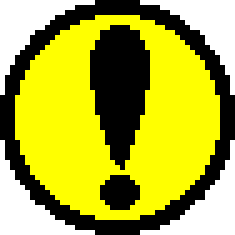 | For superimposed movies, the edges of the movie will change from the specified color due to Cinepak compression, making it impossible to key out the movie clearly. In this case, use the CPK_SetKeyOutRange function to adjust the range of colors to key out. |
|---|
3.4 Keyframe pose
Cinepak is a compressor that supports differential frames, and can perform time compression by specifying keyframes during compression. For example, if you set "keyframe every 30 frames", it will consist of 1 keyframe and 29 difference frames (because the Cinepak compressor may automatically insert keyframes, it will actually consist of 1 keyframe and 29 difference frames. (There is no guarantee that there will be a keyframe every 30 frames.) Differential frames have a type of blocking phenomenon in which the time-compressed portions appear to be blocks. If you compress without specifying a keyframe, only the space of each frame will be compressed and there will be no difference frames.
Figure 3.7 Relationship between key frames and difference frames
3.5 Still image playback
Figure 3.8 Flow of still image playback
- For still movies, please compress them with Cinepak without adding sound.
- The frame rate when compressing Cinepak is arbitrary (meaningless).
- Never specify keyframes when compressing with Cinepak.
- All still image movies must be loaded into memory. If the frame size is full screen, it would be appropriate to make the movie file about 10 to 20 frames.
▲ Back | Forward ▼
 ★ MOVIE TOOLS GUIDE ★ Cinepak for SEGA Saturn
★ MOVIE TOOLS GUIDE ★ Cinepak for SEGA SaturnCopyright SEGA ENTERPRISES, LTD. 1997







