■SEGASATURN logo display
Logo animation can be skipped by pressing Start, A, B, C, X, Y, Z, L, R buttons.
■Notes on the “Saved Data Management” screen
- When executing initialization: → " Failed to initialize "
- When performing deletion: → " Failed to delete records from the device. "
- NO. → Data number
- Name → Name of data on backup RAM
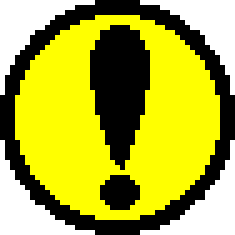 | This feature is not a BOOT ROM feature. Please handle this in each application. |
| comment: | Auxiliary display of the name of the data. |
| amount to use: | Capacity of each data. The capacity used varies depending on the game. |
| Free space: | Unused capacity of backup RAM. Data scrolls using the up and down direction buttons. |
■Starting the game
Be sure to put the boot code in the specified location on GAME-CD . If the boot code is not recognized, the game will not launch.
For the contents of the boot code and how to create it, please refer to " DISC Format Standard Specifications " .
- Turn on the TV.
- Switch the TV screen to video input mode.
- Press the open button to open the CD door.
- Insert the Sega Saturn CD with the side printed with the game name facing up.
- Close the CD door.
- Press the power button and the game will start automatically.
- During a game or after a game over, hold down the A button and press the reset button.
After a while, the multiplayer screen will appear after the Sega Saturn logo. - Open the CD door with the open button and remove the CD.
- Turn off the power button on the main unit.
- Unplug the power cable from the outlet.
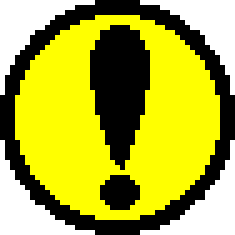 | This feature is not a BOOT ROM feature. Please handle this in each application. |
■About the service program
- Registering and referencing interrupt handling routines
- SCU interrupt mask set, read, and change operations
- Simple semaphore operation
- System clock switching
- SCU interrupt routine priority change
- Start CD multiplayer
- Power-on clear memory operation
(Currently, this service program must be used when accessing external storage devices. SEGA plans to distribute a library in the future to access unsupported external storage devices.)
For details, refer to the " Backup Library User's Manual " .
■Multiplayer execution
| Directional buttons: | Select/Move |
|---|---|
| Start button: | Game Start |
| A button: | decision |
| B button: | cancel |
| C button: | decision |
| X button: | 1 song repeat |
| Y button: | Stop |
| Z button: | Play/Pause |
| L button: | * Song return (skip & search) |
| R button: | *Song forwarding (skip & search) |


■To change settings
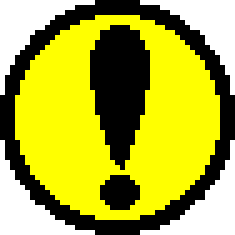 | Applications can use the date and time set by the user, but must not change them. To change the date and time, you need to have the user set it on the date and time settings screen. |
English, German, French, Spanish, Italian, Japanese
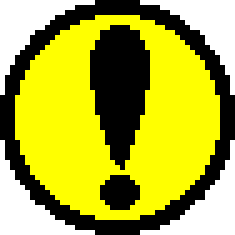 | Multilingual applications should determine their default language from this user-preference language. Additionally, if there is a function for the user to change the supported language within the application, the setting must be changed using the prescribed method so that it is reflected in the multiplayer language setting. |
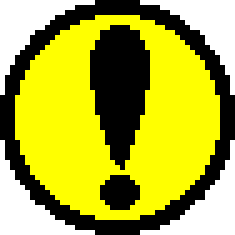 | Help window settings should not be referenced or changed from the application. |
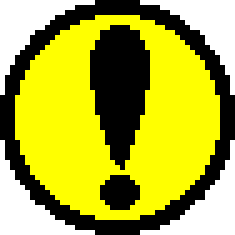 | Mono-enabled applications must determine their default audio output settings from this user-configured audio output setting. Additionally, if there is a function for the user to change the audio output settings within the application, the settings must be changed using the prescribed method so that they are reflected in the multiplayer audio output settings. |
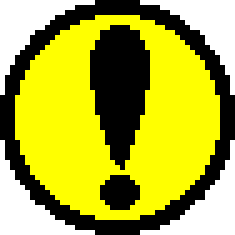 | Sound effect settings must not be referenced or changed from the application. |
 ★ PROGRAMMER'S GUIDE ★ BOOT ROM User's Manual/
★ PROGRAMMER'S GUIDE ★ BOOT ROM User's Manual/