Learn how to generate a common color palette from different textures.
If there are two textures as shown below.
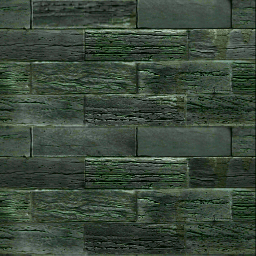
256x256 pixels, 20263 colors
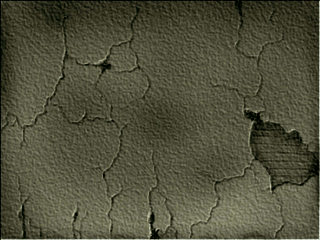
320x240 pixels, 8721 colors
[procedure]
- Rename the texture file above to be a continuous image file. (You can also link with ln instead of cp.)
cp Tower.pic tex.1.pic
cp side_05.pic tex.2.pic
- Select the Sequence Activate, Start=1,End=2,Step=1, Palette Best option.
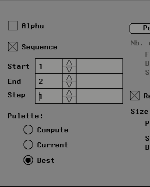
- Select
Pal. Oper. → Generate
.
- Specify the number of colors you want. (Example: 16 colors)
- A common color palette is generated from different textures.
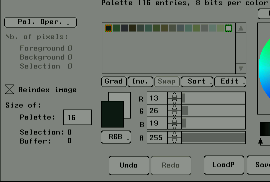
- Select
Pal. Oper. → Apply dith./Apply undith.
Based on the generated palette, create a texture with a reduced number of colors. (You can choose with or without dithering)
- Specify the save location and file name for the newly created texture file and press
the Save
button below. (Example: If the file name is out, the files will be out.1.pic, out.2.pic, etc.)