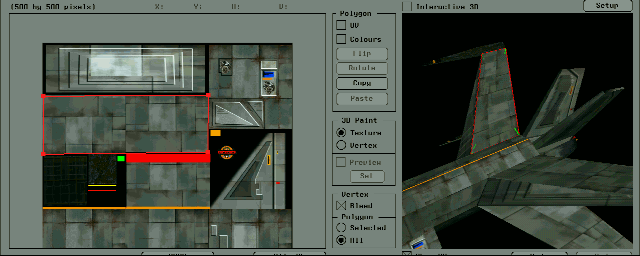Here, we will explain the functions related to texture mapping on Softimage3D.
< Case 1 >
When sharing one texture with multiple polygons.
- First, define the material for the entire model using
Matter → Material
.
- Hold down the g key and click the polygon you want to map with the left mouse button.
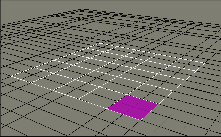
- Select
Polygon→Automatic Texture→Material+Texture+Coord.
and press Ok. The 2D texture editor will open, so define the texture here. If you use this command, mapping will be done using the UV coordinate system from the beginning. Press the Ok button to exit this texture editor.
- Click on the Paint menu.
- In the 3D viewer, hold down the g key and click with the left mouse button on the polygon you mapped earlier. The outline of the mapped polygon becomes a solid red line.
- When you turn on
Show UV
at the bottom left of the 3D viewer, a solid red line will be displayed on the texture on the left.
- Turn on
Polygon → UV
on the left side of the 3D viewer and press
the Copy
button.
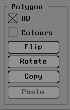
- If you want to select all polygons other than the selected polygons at once, move the cursor inside the 3D viewer and press Shift+g+right mouse button (Toggle all polys).
- Press
the Polygon→Paste
button. The texture will then be pasted to the selected polygons.
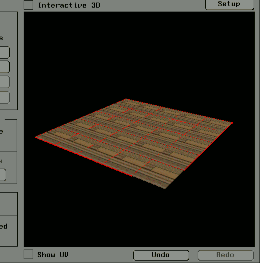
- If the orientation of the pasted texture is not as desired, select only that polygon, turn
Polygon→UV
ON, and execute
Polygon→Rotate
or
Polygon→Flip
. You can deselect all polygons by pressing Shift+g+middle mouse button (Unselect all polys).
<
Case 2
>
Edit UV coordinates.
- Click the polygon whose UV coordinates you want to edit with the left mouse button while holding down the g key in the 3D viewer.
- When
Show UV
is turned on, a solid red line will be displayed in the texture area on the left.
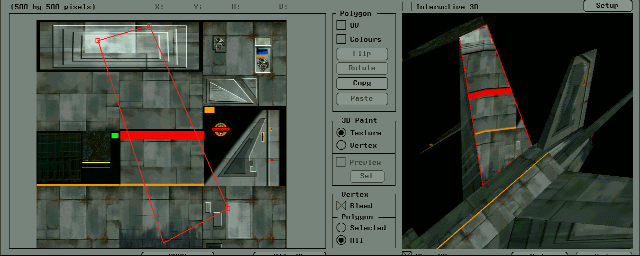
- You can move individual UV handles by holding down the m key and using the left mouse button. To select multiple UV handles, hold down the t key + left mouse button and enclose them with a rectangle. If you select with the t key, use the x, c, and v keys to scale, rotate, and move.