■Module placement
To place input/output modules, select “I/OModules” from the Window menu.
To place effect modules, select “EffectModules” from the Window menu.
A module selection window will open.

Click the module you want to place from the module selection window and click the “Select” button, or double-click the module.
The module will be placed at the last clicked position in the algorithm edit window. If you have never clicked it in the Algorithm Edit window, it will be placed in the upper right corner.
Drag the placed module to the appropriate position.
■Wire connection
Click on the port of the first module.
The port and the connections connected to it will be selected.
To delete a connection, press the delete key or select “Clear” from the Edit menu.
Click on the second module's port.
The first port and second port are wired.
When you click the second port, a check will be made to see if it can be connected. If connection is not possible, the first port will be deselected and the second port will be selected (assumed to be the first port).
For example, you can wire it like this:
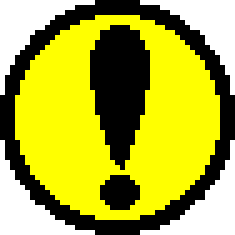 | Please note the following when making connections. |
- Sound data can be branched from one output port to multiple input ports, but if you want to mix and input sound data from multiple output ports to one input port, you need to use the Mixer module. there is.
- It is acceptable for some module output ports to be unwired, but all input ports must be wired.
Make dummy connections to vacant input ports. Please adjust the parameters inside the module as necessary so that the dummy wiring does not affect the sound data.
■Module and wiring selection


To select multiple modules, use shift key + click.
■Module ID assignment
Module IDs are assigned in the order of wiring. Please note the following:
- If the ID has not been set for the connected module, the maximum currently used ID + 1 will be assigned.
- If both connected modules have no ID set, the output side will have a smaller ID and the input side will have a larger ID.
- When a module is deleted, the IDs are packed to avoid discontinuity.
- As a general rule, we recommend wiring modules in the order from the input side to the output side. As a result, module IDs are assigned to each module in the order in which they are wired (from the input side module to the output side module). If you make connections that do not follow this or if you partially redo the connections, the order of the module IDs will be disrupted, which may result in malfunctions such as oscillation or changes in sound quality. In this case, please renumber the module ID as necessary (double-clicking the module ID display area will display a renumbering dialog).
- When using a module with multiple input ports (let's say module To do. If the module ID is not set as such, malfunctions such as oscillation or changes in sound quality may occur (particular care must be taken with the "VoiceCancel (VoCan)" module). In this case, please renumber the module ID as necessary (double-clicking the module ID display area will display a renumbering dialog).


■Reassigning module ID
-
Double-click the ID of the module you want to reassign.
The “Renumber” dialog is displayed. Enter the values you want to change and click “OK”.
The module ID will be changed.
If the changes result in duplicate or discontinuous IDs, the IDs of other modules will be automatically adjusted to make them continuous.
■Parameter edit
Double-click the module selection field.
The parameter edit window will be displayed.
Change the value by moving the scroll bar with the mouse or by clicking within the value display frame and entering the value directly.
■Define/use/cancel global coefficients
- Coefficient RAM inside the DSP can be saved.
- It becomes possible to easily change the parameters of multiple modules in conjunction with each other.
Globalized parameters can be edited in the DefineGlobal window. Also, parameters globalized using the same global coefficient will change in conjunction with each other by editing them in the DefineGlobal window.


●How to define
Select “DefineGlobal” from the GlobalCoef menu.
The DefineGlobal window will open.
Click “Add” to add the selected item, and click “Del” to delete the selected item.
To change the value, enter it from the keyboard or use the scroll bar.
●How to use
On the parameter editor screen, select the parameter you want to make global.
Select “AlterToGlobal” from the GlobalCoef menu.
The AlterToGlobal window will open.
Select the global you want to use and click “Alter”.
The global setting is confirmed and you return to the parameter edit window.
In the parameter edit window, the selected global is displayed in the value display field.
●How to cancel
Open the parameter edit window.
From the coefficients specified as global, select the one to cancel global.
Select “RevertToLocal” from the GlobalCoef menu.
Global will be canceled. The value specified globally is displayed in the coefficient value display field of the canceled coefficient.
■Specification of input buffer for modulator
- For SoundSlotEG/LFO driven modules: 0 to 15
- For SoundSlotEG/LFO driven modules: 0 to 31
Click “M” for the module.
The modulator input buffer setting dialog will be displayed.
Specify the buffer number and click “OK”.
The buffer number is set.
●About input buffer for modulator

■SizeToFit function
In this case, select “SizeToFit” from the Window menu to display the algorithm in a reduced size on the algorithm edit screen, allowing you to see the entire algorithm at once.
A check will be displayed to the left of the menu item while it is displayed in SizeToFit. During this time, you cannot edit the algorithm. Please note that this feature consumes a large amount of memory on your personal computer.
 ★ SOUND Manual ★ SCSP/DSP Linker User's Manual
★ SOUND Manual ★ SCSP/DSP Linker User's Manual
