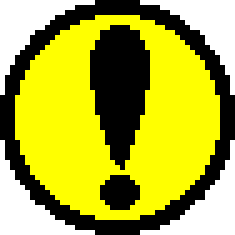5. Execution with sample data
- Check the operation of the virtual CD emulator that you have set up.
In the following explanation, [ENTER] on the command line you enter means to press the carriage return key. Also, △ means to separate with a space . Other parts enclosed in brackets [ ] indicate keys on the keyboard.
- [Step 0-a]
- Install the VCD I/F board on your PC. At this time, check the value of the next jumper number and make a note of it.
- Jumper number to select interrupt number ( J3 )
- Jumper number to select channel number for DMA transfer ( J4 )
- Jumper number ( J5 ) that selects the input/output address of the VCD I/F board
- If the VCD I/F board is already installed, perform [Step 0-b]. Also, at this time, you may not need to set up the environment [Step 1]. Please read the instructions in [Step 1].
- [Step 0-b]
- Next, turn on the PC compatible computer and wait for MS-DOS to start up.
[Result] When MS-DOS starts up, the MS-DOS prompt will appear.
- Once MS-DOS has started, proceed to the next step.
5.1 Preparation for startup
- It does not work in Japanese mode, so change DOS to English mode. Please type the command as below.
- [step 1]
C:\> CHEV△US[ENTER]
‾‾‾‾‾‾‾‾‾‾‾‾‾‾‾‾
If you are in Japanese mode, the screen will flash and a prompt will appear at the top of the screen.
Next, set the environment variable VCDIO.
However, if you are already using a virtual CD emulator on a compatible PC, this setting may be set automatically when MS-DOS starts up, so please check with someone who has used it before. please do.
If it is already set, please skip this step and proceed from step 3 .
The value of the environment variable VCDIO must reflect the VCD I/F board settings, as mentioned in 3. Jumper pin settings.
In the example, we will set the default values for the VCD I/F board.
Type the following MS-DOS command.
- [Step 2]
C:\> SET△VCDIO=020000[ENTER]
‾ ‾ ‾ ‾ ‾ ‾ ‾ ‾ ‾ ‾ ‾ ‾ ‾ ‾ ‾
- The virtual CD emulator will not work properly if it is not compatible with the VCD I/F board. Also, please note that in some cases, PC compatible machines may hang up.
If the jumper setting is set to a value other than the default due to PC compatibility, the value of the environment variable will be different.
For example, if you set the interrupt number to 01, the channel number for DMA transfer to 02, and the input/output address of the VCD I/F board to 03, set the environment variables as follows.
C:\> SET△VCDIO=010203[ENTER]
‾ ‾ ‾ ‾ ‾ ‾ ‾ ‾ ‾ ‾ ‾ ‾ ‾ ‾ ‾
- Install the sample program attached to the virtual CD emulator on a PC compatible machine.
Create a directory.
- [Step 3]
C:\> MD△MYDIR[ENTER]
‾‾‾‾‾‾‾‾‾‾‾‾‾‾‾‾‾
C:\> CD△MYDIR[ENTER]
‾‾‾‾‾‾‾‾‾‾‾‾‾‾‾‾‾
Copy the files from Disk.1 to that directory.
C:MYDIR> COPY △A:*.*[ENTER]
‾‾‾^‾‾‾‾‾‾‾‾‾‾‾‾‾‾
Create sound data using the sample data generation utility VCDMKDAT.
C:MYDIR> VCDMKDAT[ENTER]
‾‾‾‾‾‾‾‾‾‾‾‾‾‾‾‾
Two sound data files will be created in the MYDIR directory that will be used for the following checks.
5.2 Startup and Shutdown
- Start the virtual CD emulator. Please type the command as below.
- [Step 4]
C:MYDIR> VCDEMU△JVC[ENTER]
‾‾‾‾‾‾‾‾‾‾‾‾‾‾‾‾‾
The virtual CD emulator will start and the screen will be displayed.
The names of the specified disk image file, CD configuration information file, script file, and log information file are displayed on the screen.
If no log information file is specified, "No Log File" will be displayed.
The virtual CD emulator is waiting for a keystroke to confirm the message. When pressed, proceed.
- [Step 5]
- Press [ENTER] or [ESC].
The program begins loading the files it needs to run.
If loaded correctly,
- [result]
===========Open New File =****.dat===============
===========All Data has been Read================
===========PAUSE2================================
It will be displayed like this.
The operating mode in the dialog box at the top right of the screen should be Direct. The operating mode is "Direct DOS File Access".
After this state, operations will be centered on the target box.
- [Step 6]
- Start the Sega Saturn program from ICE.
-
- [Step 7]
- Confirm that "VIRTUAL CD CHECK PRGRAM" is displayed on the Sega Saturn screen to confirm that the program has started successfully.
- [Step 8]
- Follow the instructions displayed on the screen to operate the pads and confirm that the CD-DA playback demo has finished.
■How to exit
- [Step 9]
- Press [SPACE] on the PC compatible machine running Virtual CD.
[Result] "Menu" on the top bar will be highlighted.
Pressing the cursor's [LEFT] and [RIGHT] keys will alternately highlight "Menu" or "Help", so make sure that Menu is highlighted.
- [Step 10]
- Press [ENTER] or the cursor [DOWN] key.
- [Step 11]
- Use the [DOWN] key to highlight the last menu item, Exit.
- [Step 12]
- Press the [ENTER] key.
- This will exit the Virtual CD emulator.
5.3 Sample data specifications
■File structure
JVC.SCR | sample script |
JVC.PRM | PRE/BUILD boot parameter file |
PAT_1.DAT | 10KBYTE increment data |
PAT_10.DAT | 130KBYTE increment data |
JVC.RTI | PRE / BUILD output information file |
JVC.PVD | PRE output information file |
JVC1.ABS | Ver. 1.02 Small sample program |
JVC1.INI | Sample execution command file |
SYSTBL.TSK | |
SDDRV.TSK | sound initialization file |
NEWMAP.BIN | |
VCDMKDAT.EXE | Create two sound data files in the current directory.
The amount of data is approximately 1.4MByte each. |
■Check items
- Check items are
- CD-ROM file name check
- CD-ROM data read check
- CD-DA output check
There are three items.
The CD-ROM test is normal if the COMPLETE message is displayed for each item.
The CD-DA is normal if the sine wave (approximately 440Hz, -10dB) and square wave (approximately 440Hz, -10dB) sounds are played according to the message.
■Basic operation method
- Operations are performed using only the A and B buttons on the pad. The A button executes that test item. Press the A button to move to the next item. If you do not want to execute that item, press the B button. Always return to the opening with the S button.
![]()
- [Opening screen]
- Press the A button to move to the first test item.
- [1.CD-ROM directory read]
- Displays the ISO9660 format directory. Only the first 8 entries of the root directory (including yourself and the parent, so effectively 6 entries) are displayed. Also displays directory attributes.
An OK message will be displayed when the file name and size are specified.
When the check is complete, COMPLETE will be displayed on the bottom line. If it is incorrect or unreadable, an error message will be displayed.
![]()
- [2.CD-ROM data read]
- Since we know the contents of ABCDEFG1.DAT and D10, we will check by reading the data and comparing them. When finished, COMPLETE will be displayed on the bottom line and you will be waiting for the A button to be pressed.
- [3.CD-DA playback]
- Play the sound using the data of tracks 2 and 3. Auto does some playback.
- Track 3 playback
- Track 4 playback
- Tracks 3 and 4 Repeat play 3 times
- Track 4 Pause in the middle
- Track 4 Play after pause
TNO, ATIME, and status are always displayed on the screen.
When finished, COMPLETE will be displayed on the bottom line and you will be waiting for the A button to be pressed.
 ★ PROGRAMMER'S GUIDE ★ Virtual CD System
★ PROGRAMMER'S GUIDE ★ Virtual CD System