8-10. Special scrolling function
ASCII scroll
Figure 8-25 ASCII scroll image
By using this data when setting the normal scroll function, ASCII scrolling becomes available.
In the system initialization state, the ASCII scroll is configured with 128 cells and 256 colors, and is set to use the normal scroll screen "NBG0". In addition, ASCII scroll data is stored in the following RAM areas.
Character data: 2000H from address 0x25e60000 Map data: 1000H from address 0x25e76000 Palette data: 20H from address 0x25f00000
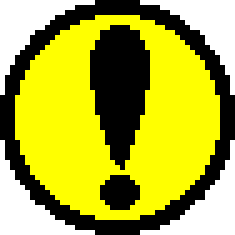 | If for some reason other scroll data is written in the above area, the ASCII scroll will be replaced with that data, so it will be drawn in a different (incorrect) state from the default. |
Listing 8-7 sample_8_10_1: ASCII scroll
/*------------------------------------------------ ----------------------*/
/* Ascii Scroll */
/*------------------------------------------------ ----------------------*/
#include "sgl.h"
#include "ss_scroll.h"
#define NBG1_CEL_ADR VDP2_VRAM_B1
#define NBG1_MAP_ADR ( VDP2_VRAM_B1 + 0x18000 )
#define NBG1_COL_ADR VDP2_COLRAM
#define BACK_COL_ADR ( VDP2_VRAM_A1 + 0x1fffe )
void ss_main(void)
{
FIXED ascii_posx = SIPOSX , ascii_posy = SIPOSY;
slInitSystem(TV_320x224,NULL,1);
slTVOff();
slPrint("Sample program 8.10.1" , slLocate(9,2));
slColRAMMode(CRM16_1024);
slBack1ColSet((void *)BACK_COL_ADR , 0);
slCharNbg1(COL_TYPE_256 , CHAR_SIZE_1x1);
slPageNbg1((void *)NBG1_CEL_ADR , 0 , PNB_1WORD|CN_10BIT);
slPlaneNbg1(PL_SIZE_1x1);
slMapNbg1((void *)NBG1_MAP_ADR , (void *)NBG1_MAP_ADR , (void *)NBG1_MAP_ADR , (void *)NBG1_MAP_ADR);
Map2VRAM(ascii_map ,(void *)NBG1_MAP_ADR , 32 , 4 , 0 , 0);
slScrAutoDisp(NBG0ON | NBG1ON);
slTVOn();
while(1) {
slScrPosNbg1(ascii_posx, ascii_posy);
ascii_posx += POSX_UP;
slSynch();
}
}
Flow 8-9 sample_8_10_1: ASCII scroll
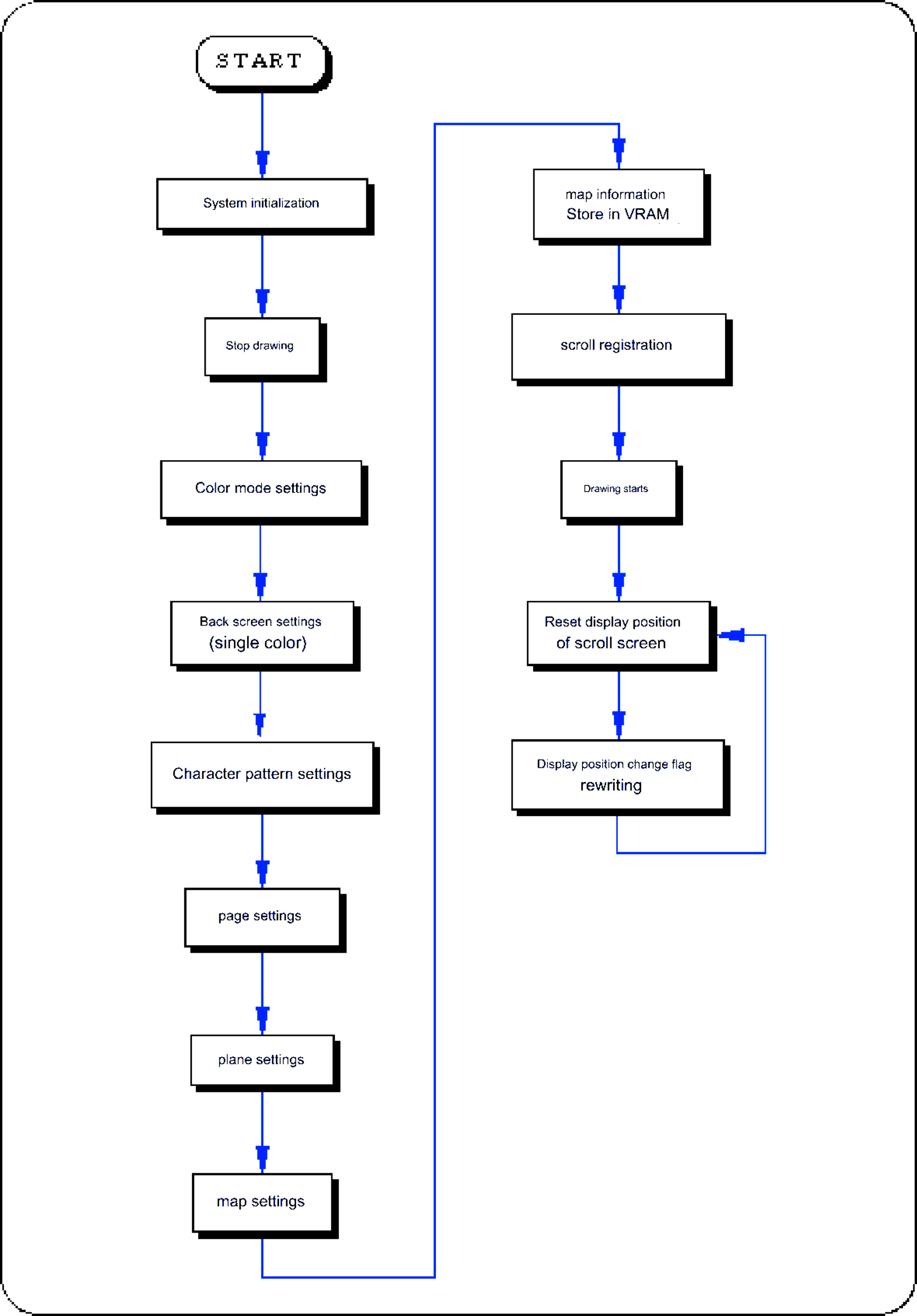
transparent color bit
Transparent color literally refers to a color specification in which the dots specified as transparent color are processed as if they were transparent, and the drawing of scrolls etc. behind the scroll specified as transparent color is given priority. . The figure below illustrates this.
< Figure 8-26 Transparent setting image model>
Scrolling after using the function “slScrTransparent” will be drawn according to the function specification.
Assign the values in the table below that correspond to the scroll surface on which transparency processing will be performed to the parameters.
Also, by connecting multiple parameters with the or operator "|", it is possible to specify transparent processing for multiple scroll surfaces.
| Scroll surface that performs transparency processing | |||||
|---|---|---|---|---|---|
| NBG0 | NBG1 | NBG2 | NBG3 | RBG0 | |
| Assignment value | NBG0ON | NBG1ON | NBG2ON | NBG3ON | RBG0ON |
The following sample program (Listing 8-8) actually uses the SGL library function "slScrTransparent" to implement transparent color processing for scrolling.
Listing 8-8 sample_8_10_2: Transparent code control
#include "sgl.h"
#include "ss_scroll.h"
#define NBG1_CEL_ADR VDP2_VRAM_B0
#define NBG1_MAP_ADR ( VDP2_VRAM_B0 + 0x10000 )
#define NBG1_COL_ADR ( VDP2_COLRAM + 0x00200 )
#define NBG2_CEL_ADR ( VDP2_VRAM_B1 + 0x02000 )
#define NBG2_MAP_ADR ( VDP2_VRAM_B1 + 0x12000 )
#define NBG2_COL_ADR ( VDP2_COLRAM + 0x00400 )
#define BACK_COL_ADR ( VDP2_VRAM_A1 + 0x1fffe )
void ss_main(void)
{
Uint16 trns_flg = NBG1ON ;
FIXED yama_posx = SIPOSX , yama_posy = SIPOSY ;
FIXED am2_posx = SIPOSX , am2_posy = SIPOSY ;
slInitSystem(TV_320x224,NULL,1);
slTVOff();
slPrint("Sample program 8.10.2" , slLocate(9,2)) ;
slColRAMMode(CRM16_1024);
slBack1ColSet((void *)BACK_COL_ADR , 0) ;
slCharNbg1(COL_TYPE_256 , CHAR_SIZE_1x1);
slPageNbg1((void *)NBG1_CEL_ADR , 0 , PNB_1WORD|CN_10BIT);
slPlaneNbg1(PL_SIZE_1x1);
slMapNbg1((void *)NBG1_MAP_ADR , (void *)NBG1_MAP_ADR , (void *)NBG1_MAP_ADR , (void *)NBG1_MAP_ADR);
Cel2VRAM(am2_cel , (void *)NBG1_CEL_ADR , 16000) ;
Map2VRAM(am2_map, (void *)NBG1_MAP_ADR, 32, 32, 1, 0);
Pal2CRAM(am2_pal , (void *)NBG1_COL_ADR , 256) ;
slCharNbg2(COL_TYPE_256 , CHAR_SIZE_1x1) ;
slPageNbg2((void *)NBG2_CEL_ADR , 0 , PNB_1WORD|CN_12BIT);
slPlaneNbg2(PL_SIZE_1x1);
slMapNbg2((void *)NBG2_MAP_ADR , (void *)NBG2_MAP_ADR , (void *)NBG2_MAP_ADR , (void *)NBG2_MAP_ADR);
Cel2VRAM(yama_cel , (void *)NBG2_CEL_ADR , 31808) ;
Map2VRAM(yama_map, (void *)NBG2_MAP_ADR, 32, 16, 2, 256);
Pal2CRAM(yama_pal , (void *)NBG2_COL_ADR , 256) ;
slScrPosNbg2(yama_posx, yama_posy);
slScrPosNbg1(am2_posx, am2_posy);
slScrTransparent(trns_flg);
slScrAutoDisp(NBG0ON | NBG1ON | NBG2ON);
slTVOn();
while(1)
{
if(yama_posx> = (SX + SIPOSX))
{
if(trns_flg == NBG1ON)
trns_flg = 0;
else
trns_flg = NBG1ON ;
yama_posx = SIPOSX;
slScrTransparent(trns_flg);
}
slScrPosNbg2(yama_posx, yama_posy);
yama_posx += POSX_UP;
slScrPosNbg1(am2_posx, am2_posy);
am2_posy += POSY_UP ;
slSynch();
}
}
Flow 8-10 sample_8_10_2: Transparent code control
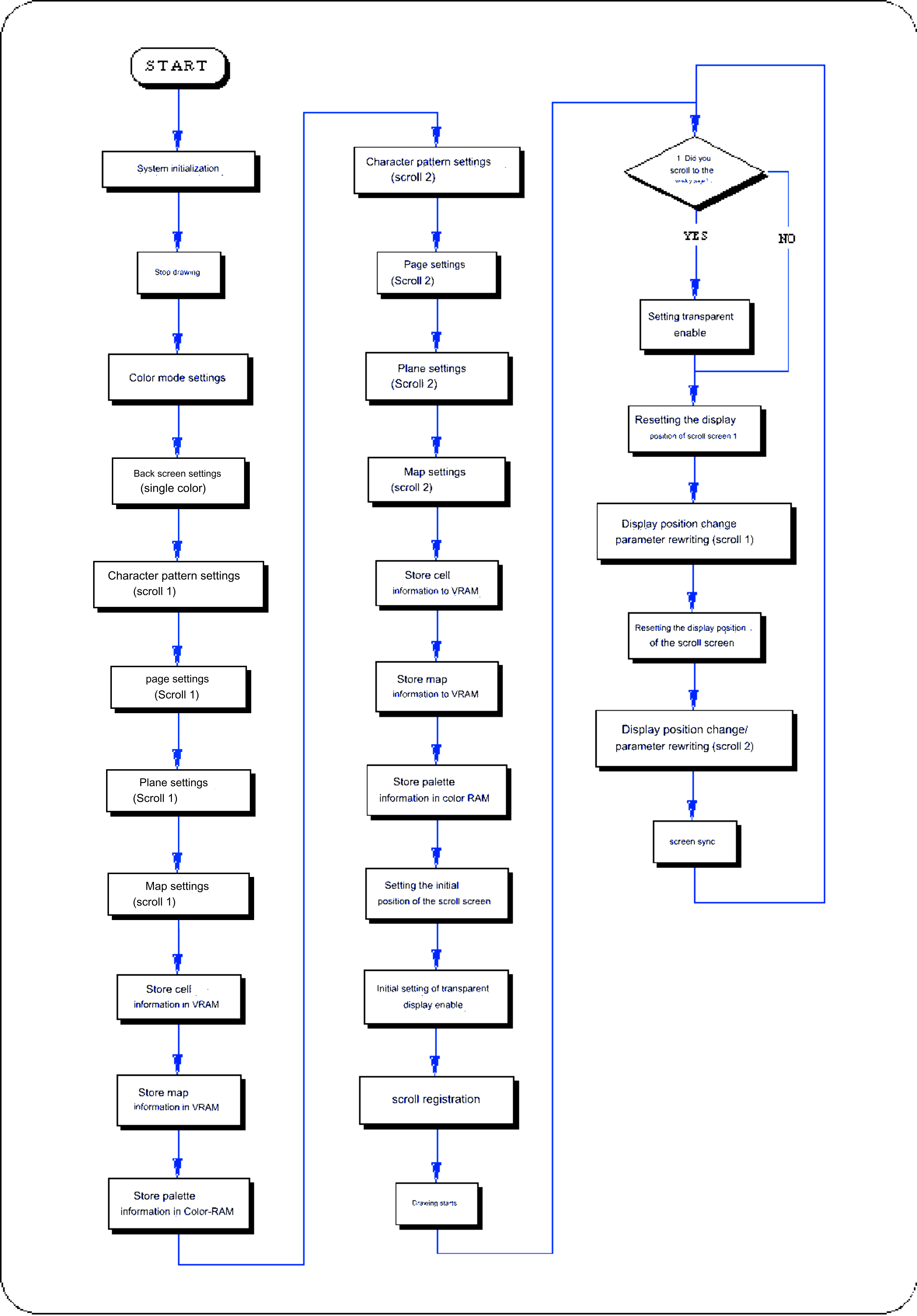
color calculation
By using this function, it is possible to draw other scroll surfaces and sprites that are hidden behind a certain scroll so that they gradually emerge.
To perform color calculation processing, you need to take the following steps.
Assign the values shown below that correspond to the color calculation processing control to be used to the parameters.
For details on the parameters, refer to “HARDWARE MANUAL vol.2: VDP2 User's Manual Chapter 12 Color Calculation”.
Figure 8-27 Parameter substitution value (flag) for “slColorCalc”
● ColorCalc substitution value ● Calculation method: [CC_RATE | CC_ADD] | Calculation specification image: [CC_TOP | CC_2ND] | Extended color operation: [CC_EXT] | Registration surface: [NBG0ON | NBG1ON | NBG2ON | NBG3ON | RBG0ON | LNCLON | SPRON ] |
Add by ratio: Color calculation by specifying the calculation ratio of TOP image and 2ND image (CC_RATE) Direct addition: Color calculation using simple addition values of TOP image and 2ND image (CC_ADD)
Assign the values in the table below that correspond to the scroll surface on which you want to perform color calculations to the parameters.
Also, by connecting multiple parameters with the or operator "|", you can specify color calculations for multiple scroll surfaces at the same time.
| Scroll surface that performs color operations | |||||||
|---|---|---|---|---|---|---|---|
| NBG0 | NBG1 | NBG2 | NBG3 | RGB0 | LNCL | SPRITE | |
| Assignment value | NBG0ON | NBG1ON | NBG2ON | NBG3ON | RBG0ON | LNCLON | SPRITEON |
However, if the addition method is used for color calculation, the ratio specification has no meaning.
Assign the color calculation ratio (range 0 to 31) used in color calculation to the parameter.
The functions "slColRateNbg0 to 3" are used to set the color calculation ratio for each normal scroll screen, the function "slColRateRbg0" is used for the rotation scroll screen, the function "slColRateLNCL" is used for the line color screen, and the function "slColRateBACK" is used to set the color calculation ratio for the back screen.
Flow 8-11 Flow of color calculation processing

line color screen
On the line color screen, you can set the color for the entire screen or for each line.
Additionally, a set of color RAM address data for the colors used for each line must be stored in the VRAM area as a line color table.
To use a line color screen, you need to take the following steps:
Also, do not forget to store the color data specified in the line color table in the color RAM area.
The parameter specifies the address in the VRAM area where the line color table is stored.
If you want to use a single color line color screen, use the function “slLine1ColSet”.
Please use the function “slLineColDisp” to register the scroll surface.
Assign the values in the table below that correspond to the scroll surface you want to register to the parameters.
Also, by connecting multiple parameters with the or operator "|", you can register multiple scroll surfaces at the same time.
| Scroll surface to register | |||||
|---|---|---|---|---|---|
| NBG0 | NBG1 | NBG2 | NBG3 | RBG0 | |
| Assignment value | NBG0ON | NBG1ON | NBG2ON | NBG3ON | RBG0ON |
For color calculation processing, please refer to the previous section "Color calculation".
Flow 8-12 Line color screen processing flow
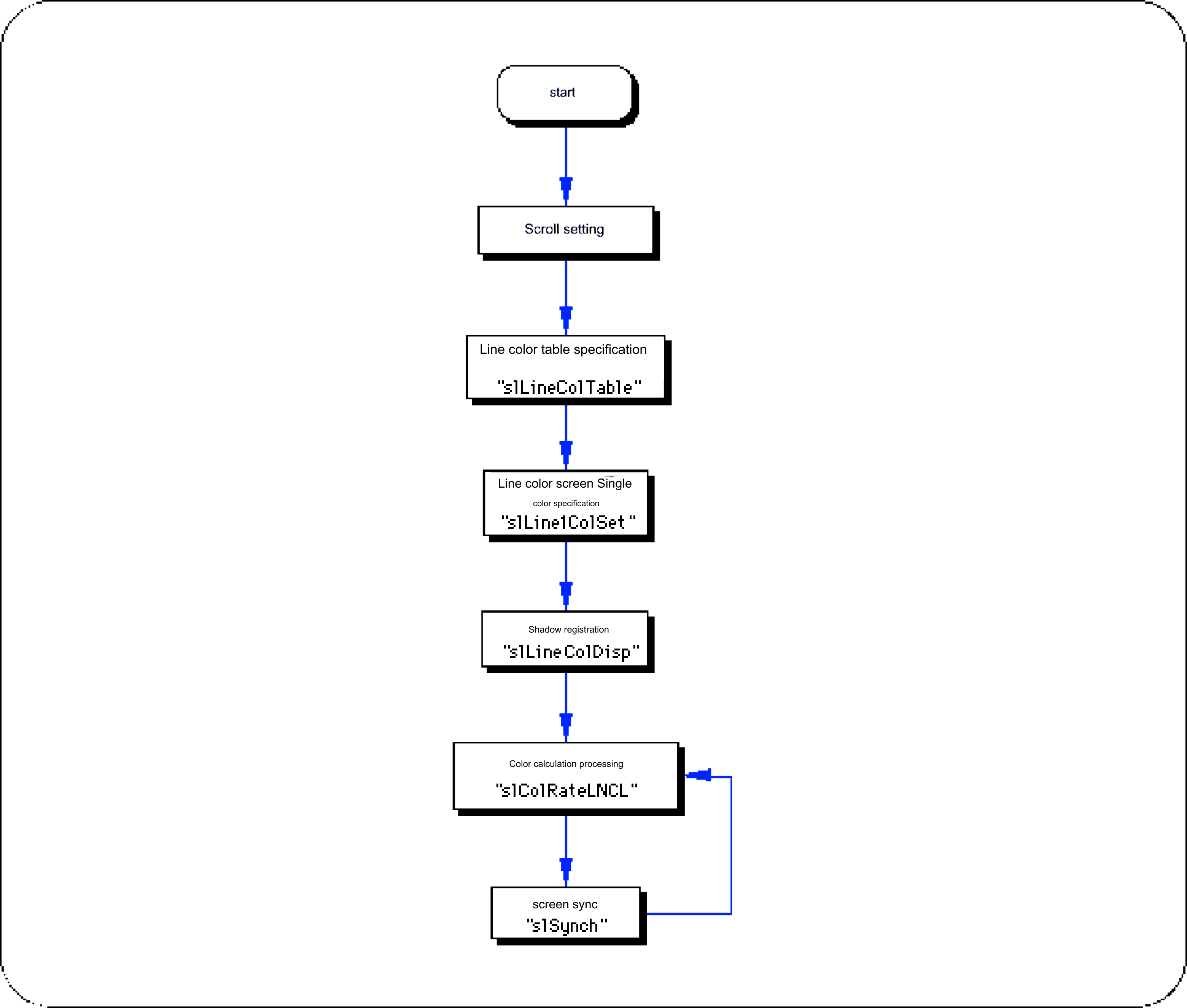
color offset
If you want to use the color offset function, you need to follow the steps below.
If you want to use the color offset function, you need to register the scroll surface to one of the two color offsets.
Use the functions “slColOffsetOn” and “slColOffsetBUse” to register scrolling.
Assign the values in the table below that correspond to the scroll surface to be registered to the parameters.
Scroll surfaces registered only with the function “slColOffsetOn” use offset A.
Assign the values in the table below that correspond to the scroll surface to be registered to the parameters.
| Scroll surface to register | |||||||
|---|---|---|---|---|---|---|---|
| NBG0 | NBG1 | NBG2 | NBG3 | RBG0 | BACK | SPRITE | |
| Assignment value | NBG0ON | NBG1ON | NBG2ON | NBG3ON | RBG0ON | BACKON | SPRON |
Use the function “slColOffSetA,B” to set the offset value for each color offset.
Assign the offset value (signed 9 bits) of each RGB color element to the parameter.
The function "slColOffSetA" is used to set the offset value of color offset A, and the function "slColOffSetB" is used to set the offset value of color offset B.
 ★ SGL User's Manual ★ PROGRAMMER'S TUTORIAL
★ SGL User's Manual ★ PROGRAMMER'S TUTORIAL
